Ford Sync Bluetooth Problems
How to fix the most common problems with Ford Sync Bluetooth systems
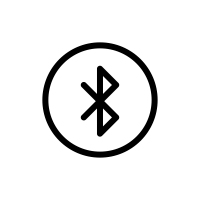
There’s nothing more synonymous with modern technology than Bluetooth connectivity. If you look around you, there’s no doubt that there are dozens of Bluetooth devices right in your own home. We take this rather remarkable tech for granted, especially when it comes down to its application in our beloved cars.
Ford is one of the first manufacturers to embrace Bluetooth technology and in-car infotainment. Sync is Ford’s Bluetooth and in-car communication system initially developed with Microsoft. It could do everything from playing a song on command with your voice to reading a text message out loud.
If you’re considering purchasing a Ford with Sync or you have a vehicle with Sync that’s giving you problems, you may be wondering what common Ford Sync problems there are and how you can fix them. This article will help you figure out these issues and get your communication back on track.
TRENDING
In the market for a used Explorer? You can save a lot by buying nearly-new, but it’s important to know what common 2017 Ford Explorer problems you need to look out for before buying anything.
Phone Won’t Connect To Bluetooth
If you’re trying to connect your smartphone to the Sync system in your Ford and you don’t see the connection notification, you may be dealing with a common Ford Sync issue. This can be incredibly frustrating if you’re in a rush or do not consider yourself to be “tech-savvy.” Don’t forget, most states also have strict laws around the usage of cellular devices while driving, so this could be even more important to get fixed.
So, how do you fix these issues? Read on with these helpful tips from Ford Tech Support to find out.
1. Disconnect and Reconnect Device
The first thing you’ll want to do is do a soft “reset” by shutting the car off and turning it back on again. The key step here is to wait until the system has reset before proceeding.
Steps:
- Turn ignition off
- Open and close the driver’s door
- Wait for SYNC to turn off completely. Watch for the clusters to power off
- Wait 30 seconds before proceeding
- Turn ignition on
- Wait for SYNC to turn on completely. Watch for the clusters to power on
2. Reset Connection In Sync
Steps:
- On your phone, turn Bluetooth Off, then On.
- Find your phone’s Bluetooth menu > tap Off > tap On
- On SYNC, turn Bluetooth Off, then On.
- Press the Phone button > scroll to System Settings > Press OK > scroll to Bluetooth Devices > Press OK > select Off > select On
- If this does not work, continue to steps 3 and 4.
- Manually connect SYNC with the phone.
- Press the Phone button > scroll to System Settings > Press OK > scroll to Connect Bluetooth Device > Press OK > scroll to [select your phone] > Press OK.
- Note: If the connection times out or takes longer than a minute, cancel the connection and go to Step 4.
- Manually connect the phone with SYNC.
- Find your phone’s Bluetooth menu > tap SYNC to connect.
- Make sure your phone automatically connects to SYNC.
- Turn your vehicle off > Open the driver’s side door > Start the vehicle > Wait for a confirmation of the connection to display on your SYNC screen.
RELATED
We’ve compiled reviews, complaints, and more from 2019 Ford Ranger owners so you know exactly what you’re buying. Check out this list of the most common 2019 Ford Ranger problems.
3. Reset Your Apple or Android:
Steps:
- Pull out your battery on your phone (if possible)
- If battery pull is not possible, perform a hard reset (search for your device-specific instructions)
- Reconnect the device to the Sync system by shutting off the ignition, opening the driver’s door, closing the driver’s door, and restarting the vehicle.
4. Attempt a Clean Pairing Of Your Phone
Steps:
- To start, delete your phone from SYNC.
- Press the Phone button > scroll to System Settings > Press OK > scroll to Delete Device > Press OK > scroll to [select your phone] > Press OK
- From your Bluetooth phone menu, delete SYNC from your phone.
- Pair the phone.
- Press the Phone button > follow the display instructions
Master Reset Sync System
- On your phone, choose Bluetooth from the Settings menu, then select SYNC and delete it.
- On the SYNC screen, press the Menu button.
- Press the Down Arrow button until SYNC Settings displays on the screen.
- Press OK.
- Press the Down Arrow button until Master Reset displays on the screen.
- Press OK.
- A Confirmation message shows on the screen.
- Press Yes.
- After completing a master reset, you will need to pair your phone to SYNC.
Voice Recognition Not Functioning Properly
To ensure that the Ford system can adequately recognize your voice command, a first name and last name must be present in your phone’s phone book or contact list. The more reference points you have for the system to check against, the more likely it is for the system to work.
For example, “mom” and “Don” sound similar to Sync but “mom cell phone” or “Don Simpson” will allow the advanced system to discern the difference between the two.
DOWNLOAD THE APP
The CoPilot app is the smartest way to buy a car. Search all listings in your area, get notified about deals, new listings, and price drops, or chat with one of our copilots for some hands-on advice.
Ford Sync Responding Slowly
If you’re experiencing slow performance, clear the cache by unpairing, deleting, and re-pairing your device using the instructions above.
You can also perform a master reset to clear all of the information in your Sync system - this will also clear addresses and any other personal data in the Sync system.
Perform a master reset of the Ford Sync system
To perform a master reset of the Sync system:
- Open Bluetooth on your phone and delete SYNC.
- Push the “Phone” button on the SYNC screen, then use the Arrows or Seek buttons until you see the “Advanced” display.
- On the Advanced display, select the Master Reset option and press OK.
How to Update Ford Sync
One of the best ways to ensure that Ford Sync Bluetooth works properly is to update the software to its latest version. Ford Sync updates typically include software bug fixes, performance enhancements, and new features.
If your Ford comes with SYNC 4/4A, there are not many steps required on your part since Ford Power-Up will push the updates over the air. All you have to do is connect your Ford to a Wi-Fi network which can be done in your home or workplace.
For all other SYNC versions, you’ll have to visit the Ford Update Sync help page, enter your VIN, and click Check for Updates. There are three ways to install Ford SYNC updates:
- Via USB flash drive
- Via a Wi-Fi network
- Via a Ford dealer
Less tech-savvy owners may want to visit their closest Ford dealer to update, although extra charges may apply. The most convenient method to update is Wi-Fi, but only if you have a vehicle with SYNC 3 or later.
Lastly, you may download the update, save it on a flash drive, and install it via USB. Make sure you format the drive as exFAT to work with your vehicle. Check out this official guide from Ford on how to install Ford SYNC updates via USB.
Ford Sync Bluetooth FAQs
Q: How do I check for Ford Sync updates?
A: You can check if there’s a SYNC update available for your car by visiting the Ford Owner Support site. Simply visit the SYNC and Navigation Updates page and enter your Vehicle Identification Number (VIN) and select Check for Update. Choose the SYNC UPDATE AVAILABLE dropdown to update your Ford Sync.
Q: Why is my smartphone not connecting to Ford Sync?
A: For starters, you should make sure your Sync software is up to date to prevent bugs and glitches from affecting your experience. Otherwise, try resetting your Bluetooth on your phone by toggling it off and on back again. You may also reset the Bluetooth on your sync system by turning it off and on again. Then, you can try to connect your smartphone.
Q: Can you do a key cycle to fix the Ford Sync system?
A: Key cycling is an excellent way to refresh your Ford Sync system to fix bugs and glitches, such as when you have a frozen screen. To perform a key cycle, you have to turn your vehicle completely off and it shouldn’t be in accessory mode. Open the driver’s door and lock the door. Then, close the driver door. Wait for about 2 minutes, and restart the vehicle.







